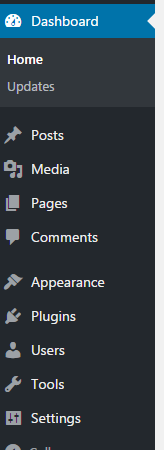WordPress dashboard
The WordPress dashboard website Setup
The Wordpress dashboard is the control center for your website. This is where you can add content, edit web pages, and update your website. Once you have your Wordpress website up and running on a server you can log in to your dashboard. The path to the dashboard ishttp://[YOUR DOMAIN]/wp-admin/ Go ahead and log into your WordPress website.
The nice thing about Wordpress it’s always ready to lend a helping hand. It comes with a menu in the dashboard that helps you get started right away. You can click the links and start building your website content.
Your Theme
The theme is essentially the skin that contains your website, you can update it or use your existing one. By default there is a simple theme installed when you install Wordpress. Themes can also be searched within Wordpress and new ones installed, as well as on the internet, downloaded and installed within Wordpress. Wordpress theme have predefined content areas were selected content gets output from the database. Not all themes will have all the options, and you will find they vary greatly in how and what content get presented. Not only the styling is different but there are so many possibilities of ways to present the content.
You can at anytime switch themes, don’t forget to test out your website theme to ensure that everything is as you want it to look.
To change your theme you can select the Appearance tab from the side menu of the dashboard. Then select Customize to open the customization window. You can update your website title and tagline here as well as under the settings menu item. This is also where you can upload a logo.
You have several options depending on the theme you are using, not all themes will have the same options. There are also shortcuts to some of the commonly accessed dashboard menu items.
This menu also gives you options to preview various themes and preview how your changes would look before you save and update your website. Its also really easy to switch back if you need to.
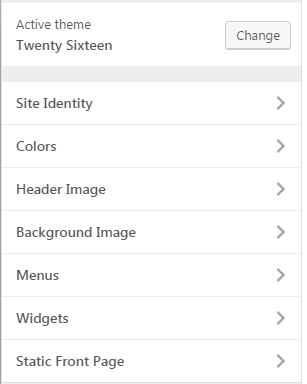

Setting up your website
You can go to your website and take a look around. Check out the wording and so on, and you will probably find you need to make some quick updates to the settings to make the website feel like you intend it to.
Updating so default settings should be completed with every new Wordpress install. In the menu bar you will find a tab for ‘Settings’. If you click it, it opens the general settings of the website.
General Settings - Update your Site Title to your desired website title. This could be a company name, branding, or reference name of your website.
Add a Tagline , which is a brief description of what your website is about.
WordPress Address (URL) this is where you can enter your location of your website, usually you don’t have to make changes.
Site Address (URL) If you have installed wordpress within a directory then you need to point to the correct path, not something that typically needs to be changed.
Email Address add in your email, this is useful in case you forget your password or need to get other communications from your website.
Membership Only used for membership sites not for typical websites
Most of the other settings are straightforward and you typically don’t need to make changes to the defaults.
Writing settings - this is where you can set default post categories and post formats. You can also setup to post via emails here. Typically the defaults are good unless you need these options.
Readings Settings - Some nice options for making your website behave differently are here. You can set your default start page, it doesn’t have to be the blog posts. You can also customize your post’s page to post to a selected page instead. There are options to control how many posts get shown. Important to note that this is where you can control your website from being indexed by search engines. Search Engine Visibility If checked search engines will not index the website, it can be used when you are building your site and also if you want a private website.
Discussion Settings - This is where the commenting features are controlled you can turn them on or off completely depending on your preference. By default people can leave comments on your posts, which is good but when it comes to spammers not so good. Typically uncheckingAllow link notifications from other blogs (pingbacks and trackbacks) on new articles can help but I usually don’t allow the comments since I find just too much spam and not much value within the comments. You can also customize how comments get treated to prevent spam and unnecessary notifications. There are a few good plugin to cut down on the spam and to handle spam. There are avatar options and overall anything to do with people commenting on your website.
Media settings - This is where you can customize how your website handles media, usually the default settings are sufficient.
Permalinks - It’s important to have links that are human readable, both for SEO purposes and also for user friendliness. Web visitors prefer if your URLs are more memorable and this leads to a better user experience. Most Wordpress sites use the Post name option which is the shortest and SEO friendly. You also have the option to customize it if you need.
Users - When setting up your user account try creating a unique username and try not to use admin.
Get Courses Taught by Laurence Svekis

Connect with Laurence Svekis
Contact